Synology Assistant is an official Synology app that can be used to:
- Scan your LAN for Synology NAS devices
- Install the DSM software on your Synology NAS
- Access the DSM web interface of your Synology NAS
- Mount shared folders of your Synology NAS on your computer
- Turn on Synology NAS remotely via Wake-on-LAN (WOL)
In this article, I will show you how to install the Synology Assistant app on Ubuntu 24.04 LTS.
Table of Contents
- Downloading Synology Assistant Installer for Ubuntu
- Installing Synology Assistant on Ubuntu 24.04 LTS
- Running Synology Assistant on Ubuntu 24.04 LTS
- Using the Synology Assistant App
- Conclusion
Downloading Synology Assistant Installer for Ubuntu
To download the Synology Assistant installer file for Ubuntu, visit the official Synology Download Center page from your favorite web browser.
Once the Synology Download Center page loads, select NAS from the product category dropdown menu[1], search for your NAS using the model name, and click on your NAS model from the search result[2].
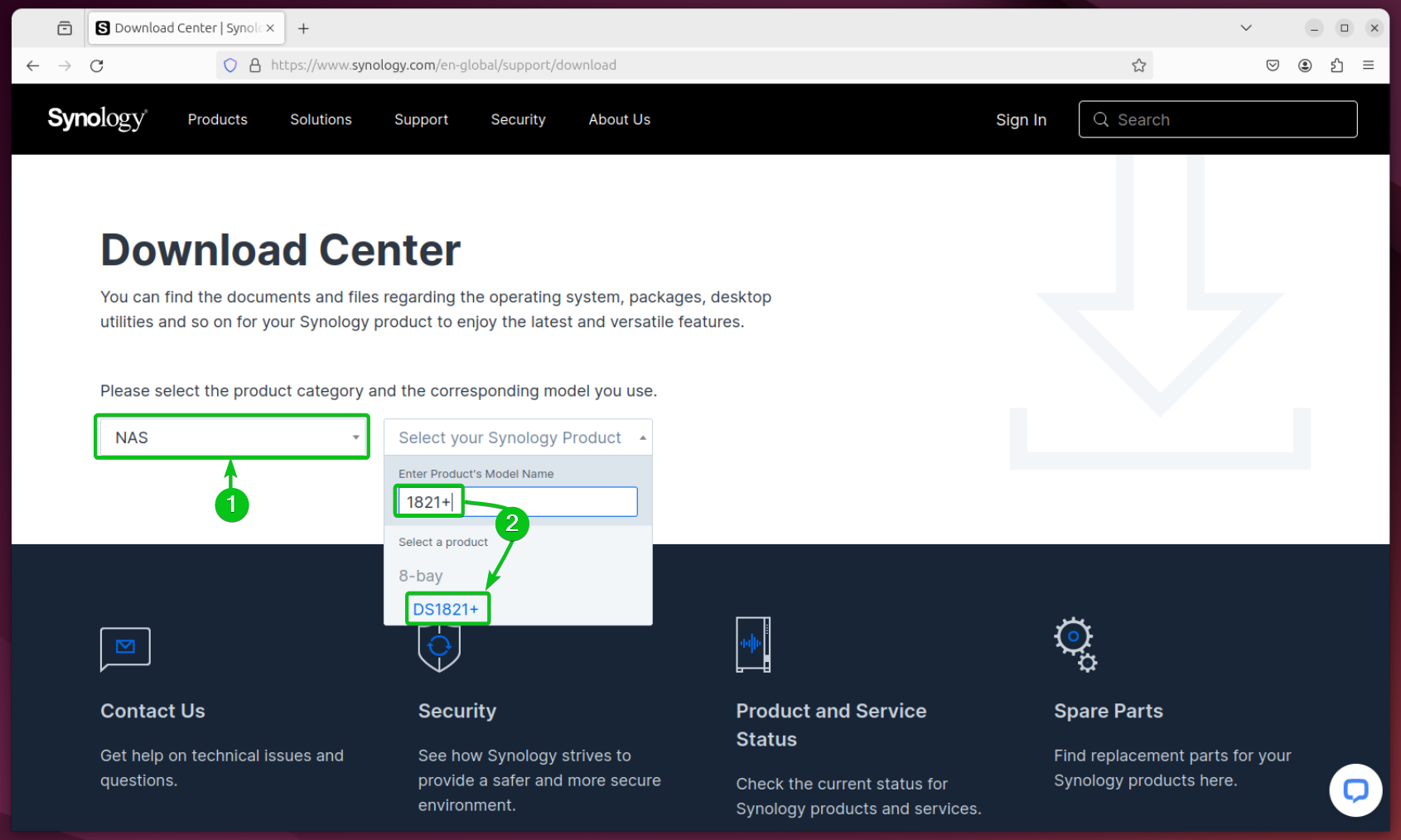
Navigate to Desktop Utilities tab[1] and click on Download button from the Synology Assistant section[2].
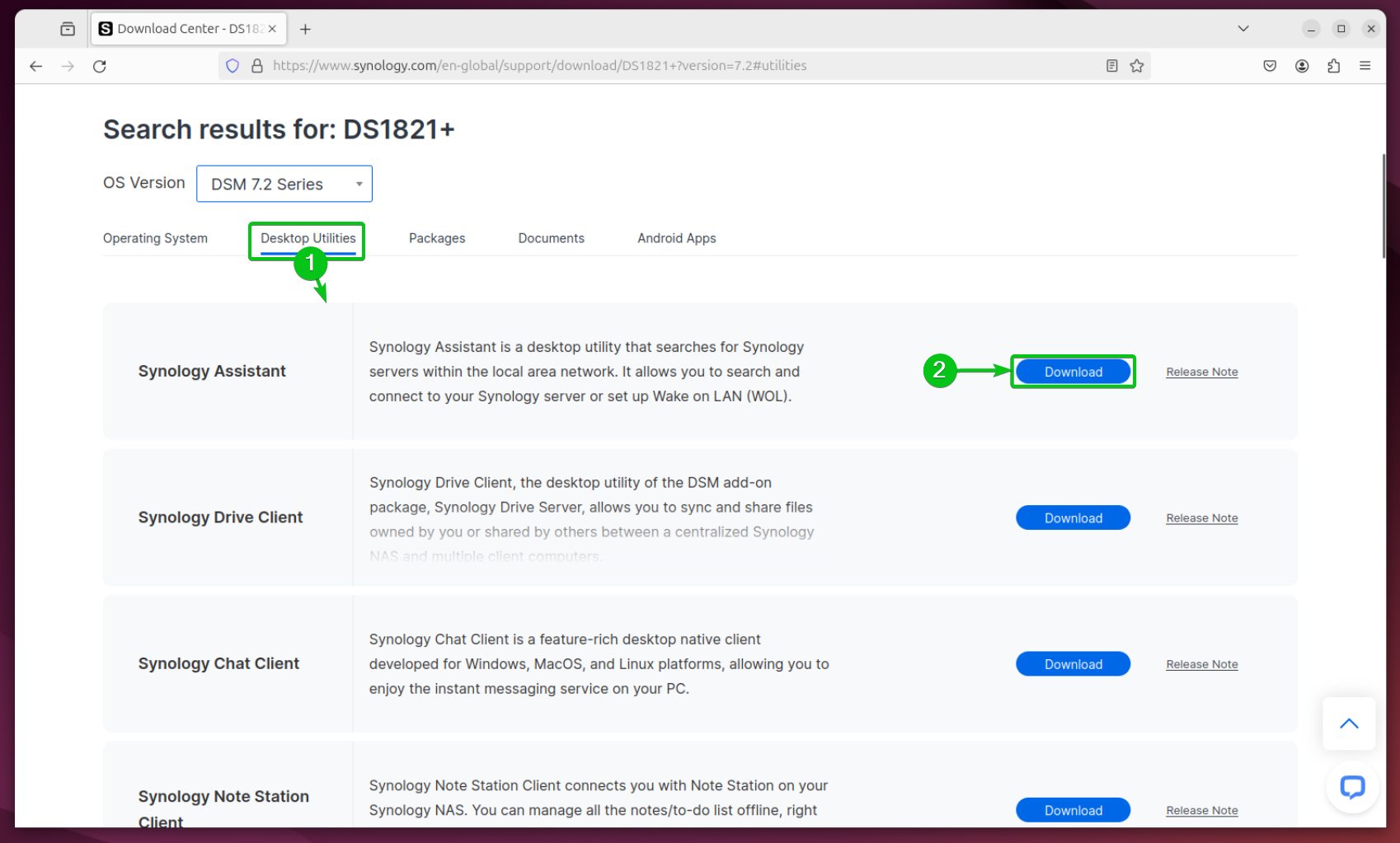
Click on the Download button from the Ubuntu (64 bits, deb) section.
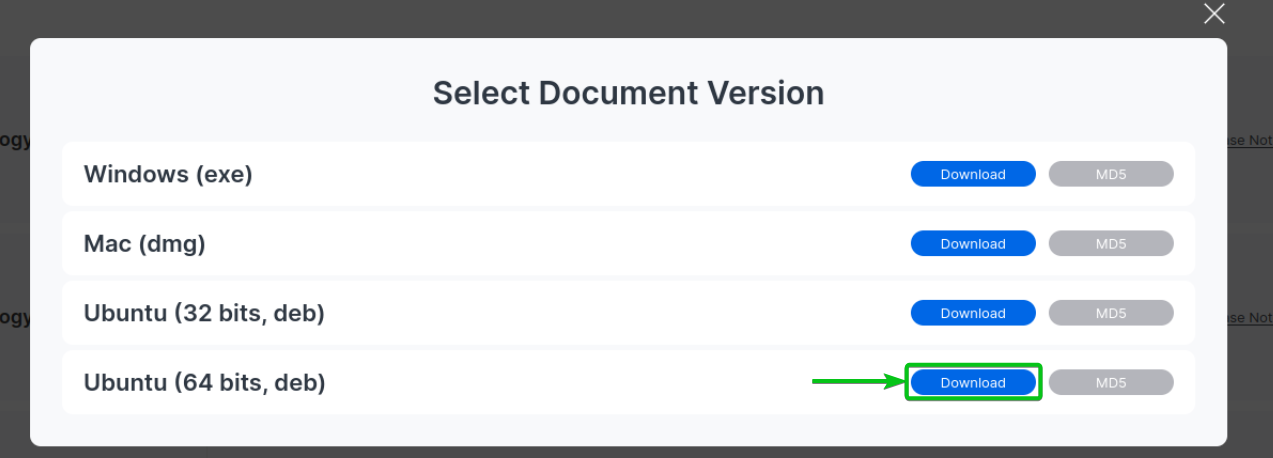
The Synology Assistant DEB package file for Ubuntu 24.04 LTS should be downloaded.
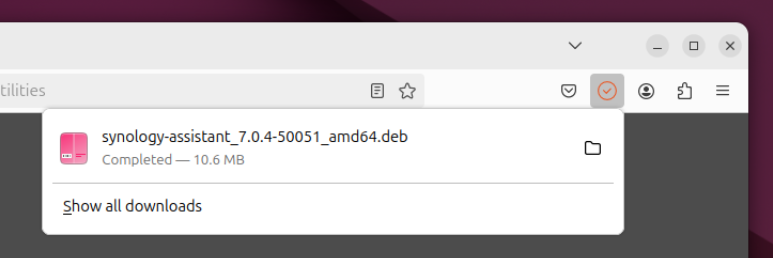
Installing Synology Assistant on Ubuntu 24.04 LTS
Installing the Synology Assistant app on Ubuntu 24.04 LTS is really easy.
First, update the APT package database cache with the following command:
$ sudo apt update
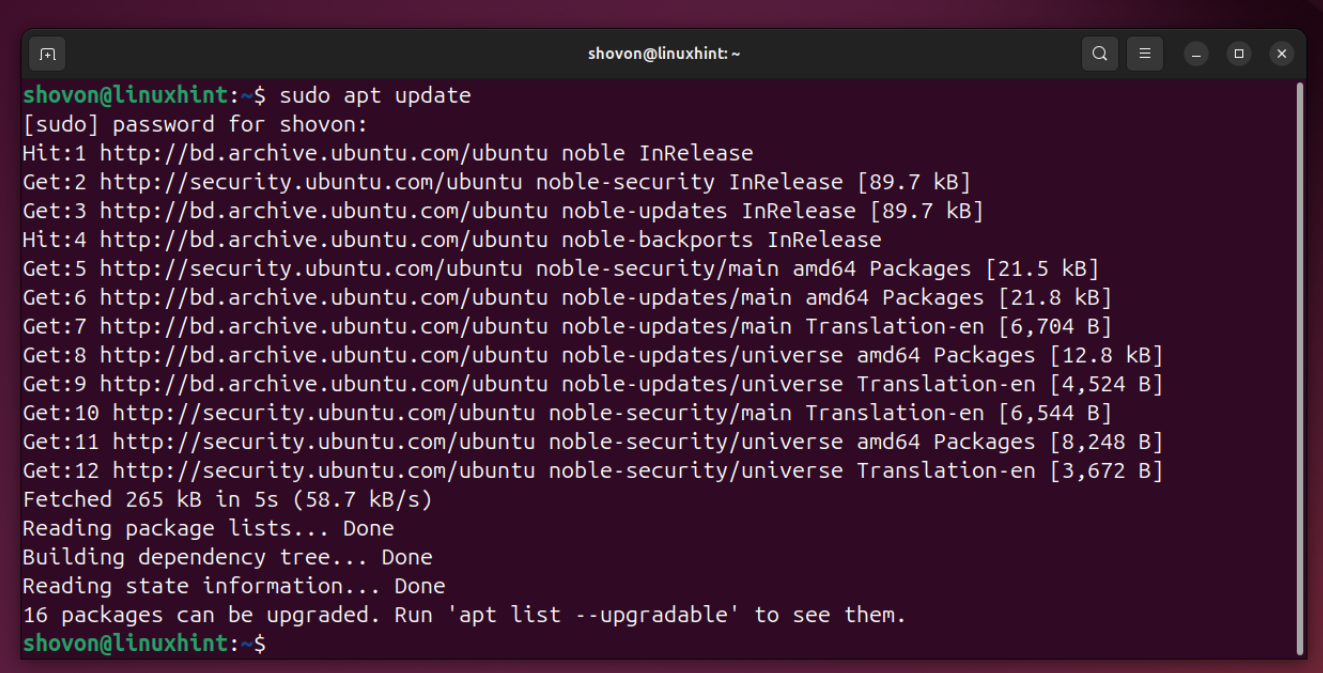
Navigate to the ~/Downloads directory with the command below. You will find the downloaded Synology Assistant DEB package file (synology-assistant_7.0.4-50051_amd64.deb in my case) in the ~/Downloads directory of your Ubuntu 24.04 LTS system.
$ cd ~/Downloads
$ ls -lh
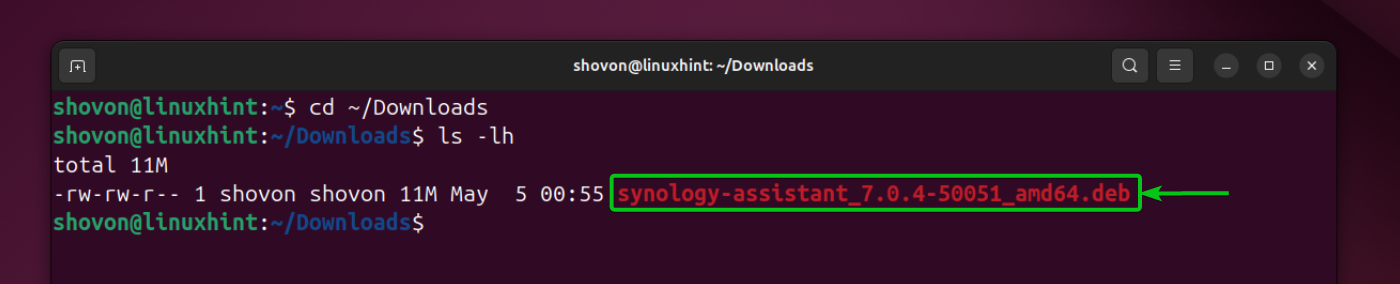
To install the Synology Assistant DEB package file on Ubuntu 24.04 LTS, run the following command:
$ sudo apt install ./synology-assistant*.deb
Synology Assistant should be installed.
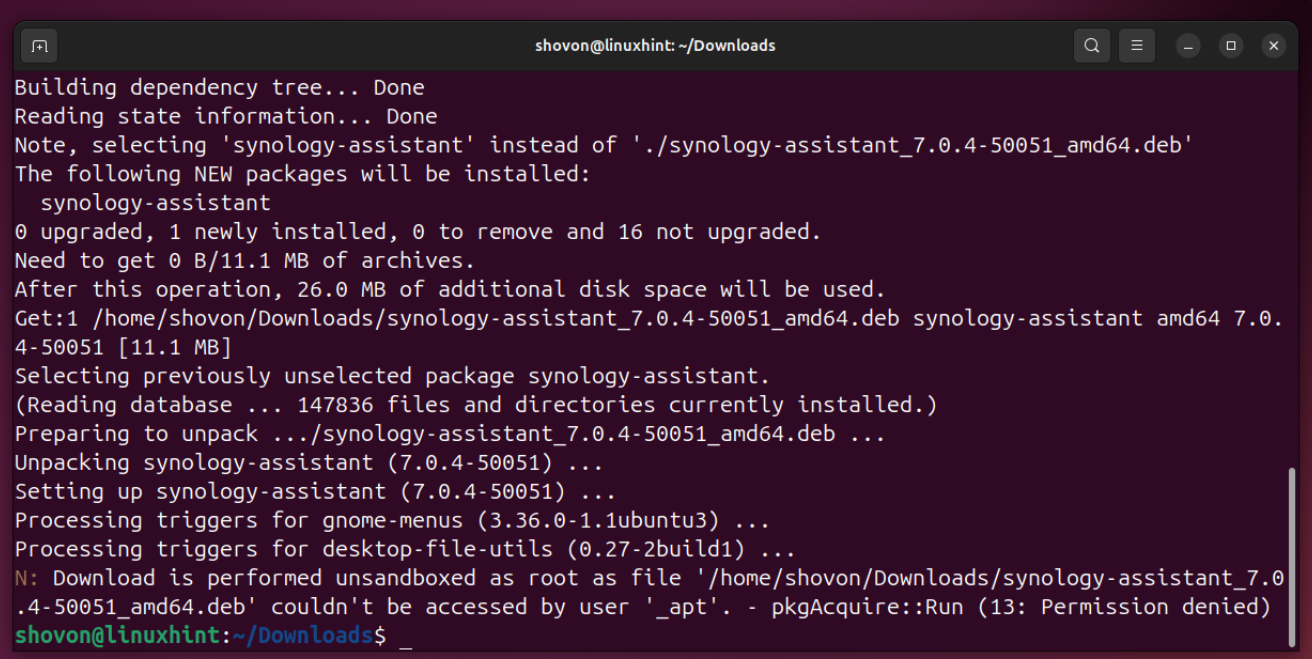
Running Synology Assistant on Ubuntu 24.04 LTS
Once Synology Assistant is installed, you will find it in the Application menu of your Ubuntu 24.04 LTS system.
Click on the Synology Assistant app icon to open it.
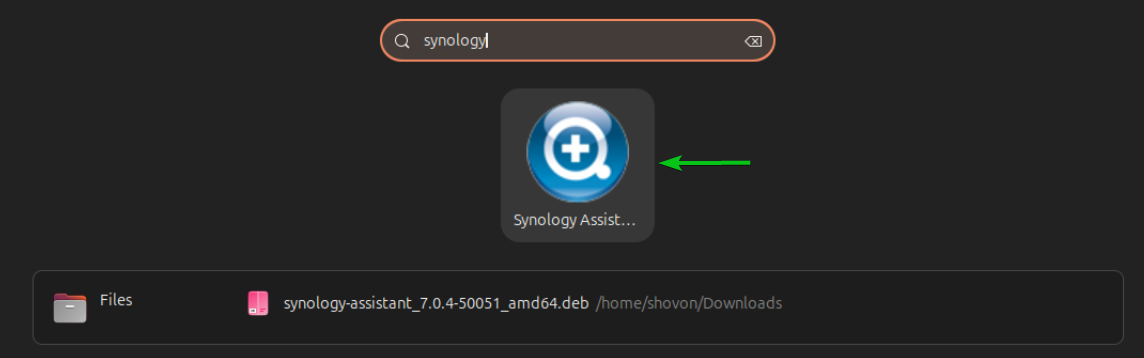
You will be asked to accept the terms and condition of Synology on the first run of the Synology Assistant app.
Click on I Agree.
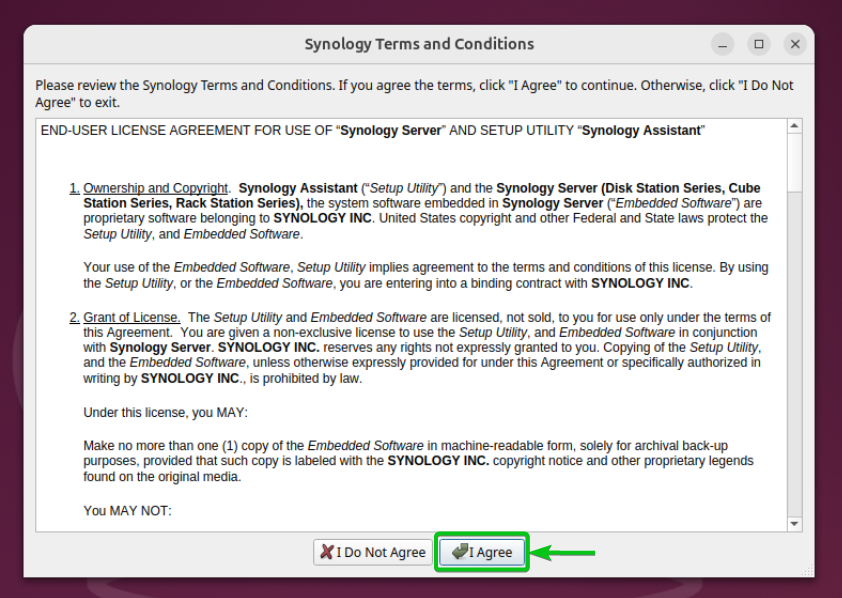
The Synology Assistant app should be opened.
If your Synology NAS is powered on and on the same network as your Ubuntu 24.04 LTS system, you will see your NAS on the Synology Assistant app shortly. To learn how to use the Synology Assistant app, read this article.
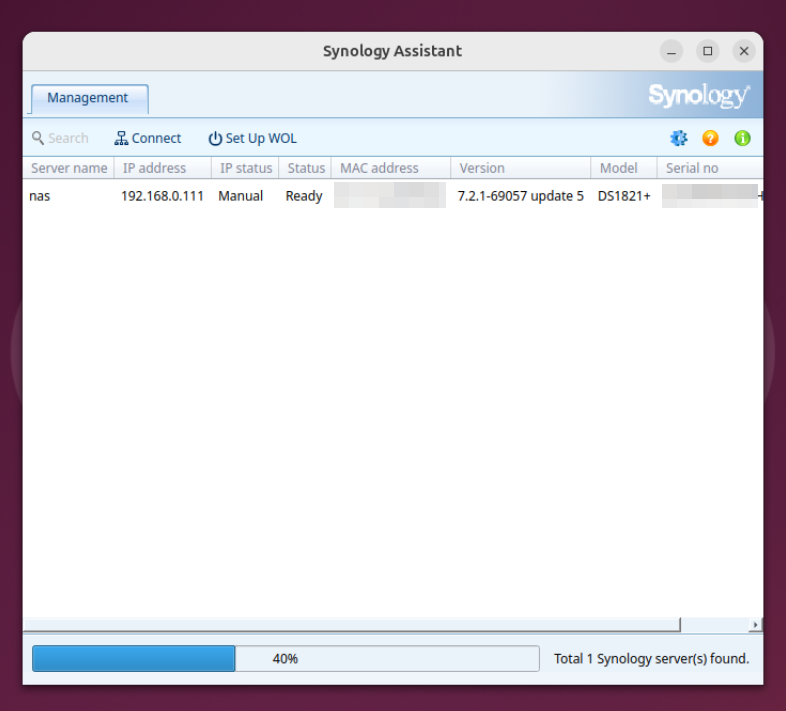
Using the Synology Assistant App
If you want to learn about all the features of the Synology Assistant app and how to use them, you should read the article How to Use Synology Assistant. In that article, I have explained all the functionality of the Synology Assistant app and how it can make accessing and managing your Synology NAS easier in detail (with screenshots).
Conclusion
In this article, I have shown you how to download the Synology Assistant installer file for Ubuntu 24.04 LTS. I have also shown you how to install Synology Assistant on Ubuntu 24.04 LTS and how to run it for the first time. I have also linked to a dedicated article on using the Synology Assistant app which you can read to learn more about Synology Assistant and its features.
More...