GitHub is a famous platform for developers to create, store, share, and manage program codes. Here, you can control an application’s versions, host repositories, collaborate and socialize with other users, and many more.
GitHub has a fantastic feature lets you access and manage your repositories through SSH. However, this connection requires an access key known as an SSH key on your Linux. So, in this article, we will explain how to add an SSH key to GitHub without hassles.
How To Add SSH Key to GitHub
First, you must have an SSH key on your machine to link it to GitHub. If you already have one, skip this step.
You can use the below command to verify whether you have it or not:
ssh-add -l

On execution, if it shows “The agent has no identities,” then you do not have any SSH key.
You can create it by executing the following set of commands:
ssh-keygen -o -t rsa -C user@domain.com

Here’s the command breakdown:
- ssh-keygen is the utility that generates SSH keys.
- The ‘-t rsa’ option generates a specific RSA-type key.
- The ‘-C’ option lets you add a comment to the key that stays in the public key file for reference.
- The ‘-o’ option commands the utility to use the new OpenSSH key format to generate the key. It uses features like elliptic curve cryptography for enhanced protection and improved performance compared to the generic format.
Moreover, replace user@domain.com with your email id for the reference. On execution, the command would produce an output similar to the one in the image below:
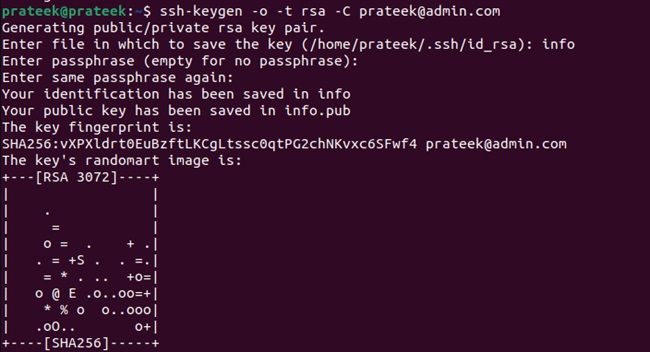
When you run the command, the system generates two types of keys: private and public. You add the public key to GitHub, whereas you should keep the private key limited to yourself and the admin (if any).
Use the following command to retrieve your public SSH key and copy it:
nano .ssh/id_rsa.pub
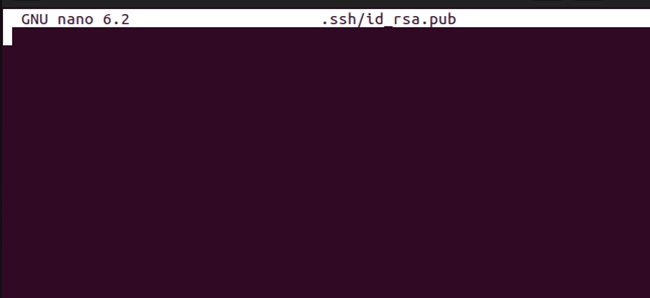
Now you have the key, let’s proceed to the next step: adding it to the GitHub account. For this, please follow the below steps:
- Go to GitHub’s official website and log in to your account.
- Navigate to the drop-down accompanying your profile avatar and click on Settings.
- Now, go to SSH and GPG keys from the left-side settings panel.
- Click on “New SSH key.”
- Enter the name/title of your choice. For instance, we are naming it “Prateek’s Key.”
Paste the key in the key field and click the Add SSH key button.
A Quick Wrap-up
GitHub is like developers’ social media, allowing them to create, manage, and share their codes. This short article describes the step-by-step approach for adding an SSH key to the GitHub account so that you can operate it through Secure Shell. The overall process is simple; you just need to create the key, log into your GitHub account, and add the key. Furthermore, you should keep the private key safe as it might cause unintended damage if it falls into the wrong hands.
More...