Linux is a multi-user system, meaning multiple users can work collaboratively on a single system. It helps organizations streamline their workflow and divide the workload. Every employee or member who joins the team gets separate user IDs to access the system, and every ID is associated with different permissions(read, write, or execute).
That’s why you must know all the aspects of user management to ensure data privacy and system security. However, a Linux administrator needs to know the correct way of creating a user in the system. So, this short guide is about simple methods to create a user in Linux.
Although, adduser and useradd commands look similar, they differ in functionality. Hence, let’s look at the best suitable examples of these commands to create hassle-free users.
The useradd Command
The useradd is a simple command by which you can add any user in the system:
sudo useradd -m username

The -m option provides the new user with their home directory. The only drawback of the useradd command is that it generates new users without a password. So, to create a password for them, enter the passwd command:
sudo passwd username

Here, you can add the password for the user.
The adduser Command
The adduser command is a simpler alternative to useradd. It creates interactive prompts for users to set passwords and other vital details.
sudo adduser username
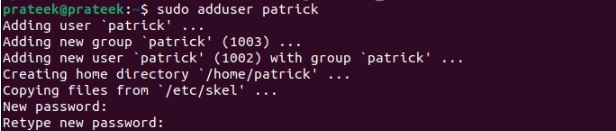
After running the command, follow the on-screen prompts to provide the information about the new user. For example, it asks you to provide a password, full name, and other important details for the user.
The System Settings
Instead of using the terminal, you can create a user from the Settings. First, go to the system settings:
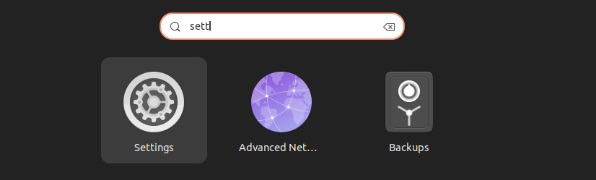
Now, search “user” from the search bar:
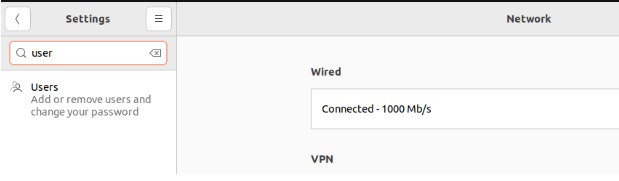
Here, you need to click on the unlock and then provide the password to access the Settings as administrator:
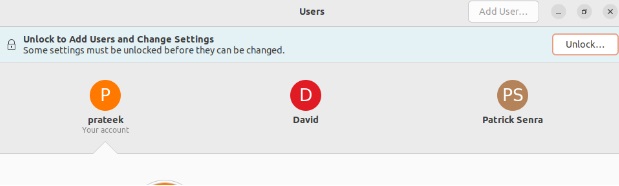
Click on the “Add User” and add the required details, including the full name, password, and access privileges:
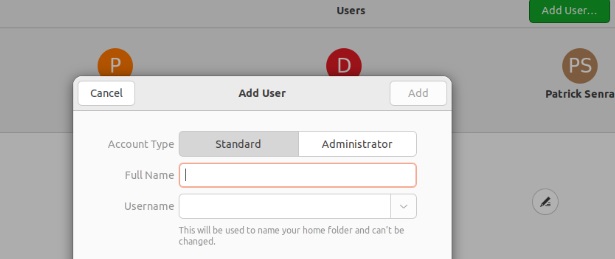
Finally, click on the add button to make changes successful:
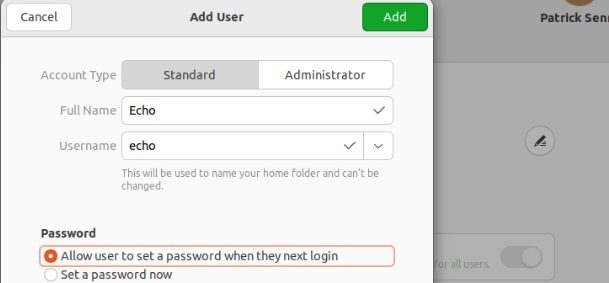
A Quick Wrap-up
User management in Linux is fundamental, and many users still need to learn how to create a user. Hence, in this guide, we have explained the same using three simple methods. The useradd and adduser are two commands that’ll help you accomplish this task using the command line. Alternatively, you can access the System Settings and add the users manually.
More...