File compression is a process by which you can collectively contain a chunk of data in a single place. It eases file transferring, storage management, data organization, and more. In Linux, tar and zip are the two most common file compression formats.
You can also compress the files and password-protect them. However, many Linux users get confused when compressing files quickly. So, this short article is about simple methods of syncing files in Linux. There are various commands and simple GUI approaches are available to create zip files without hassle. Let’s examine each method with examples.
The zip Command
The zip command is a powerful utility that compresses files and directories into a zip archive. Here’s a simple command you can use:
zip [options] zipfile_name.zip file.txt directory_name
Please replace [options] with appropriate options and zipfile_name.zip with the desired file name of the new zip file. Moreover, file.txt and directory_name represent the files you need to compress. For example, let’s use the following command to create Scripts.zip by adding file1.txt and file2.txt files:
zip -r Scripts.zip file1.txt file2.txt

In the above command, we used the -r option to perform the file compression recursively. In case you want to create a zip file and make it password-protected, then you can use the following command:
zip -P 12345 Scripts.zip file1.txt file2.txt

If you want to zip all the files having the same extension, please run the below command:
cd ~/Documents
zip -r script.zip *.txt

Similarly, you can zip all files of a directory using a single command:
zip -r home.zip *
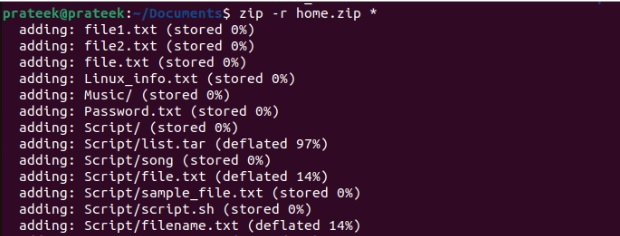
In the above command, home.zip is a zip file, and * is a wildcard to add everything from the specific location.
The tar Command
The tar command is another versatile utility used to archive files in Linux. However, unlike zip, it requires you to use compression tools like gzip or bzip. To zip a file using the tar command, use the below command:
tar -czvf zip_name.tar.gz file.txt directory_name
Here, the options in ‘-cvzf’ instruct tar to create a gzip-compressed archive(c) using gzip(z), provide verbose output(v) and specify the filename(f). Again, replace zip_name in zip_name.tar.gz with the name of the compressed file you want to create.
To use the tar command in the above example, enter this command:
tar -czvf Scripts.tar.gz file1.txt file2.txt

From The File Manager
First, open File Manager and select the files you want to include in the zip file.
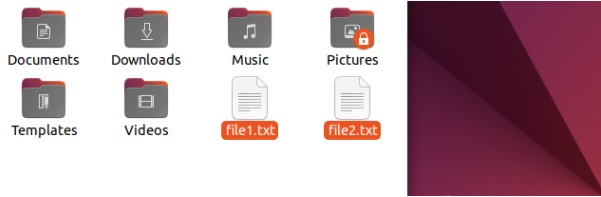
Now right-click and here click on the Compress option:
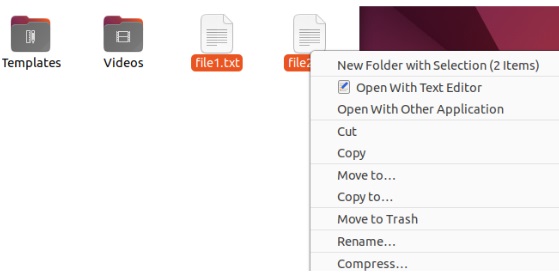
Here, you can name the zip file and also add the password for it:
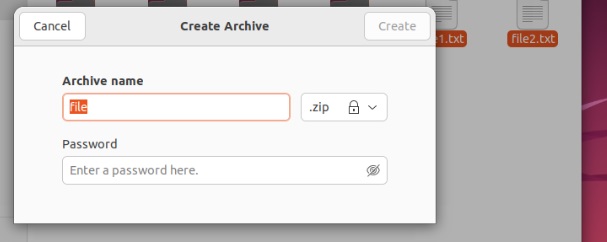
Conclusion
Zipping files in Linux is straightforward and can be accomplished using commands like tar and zip. The zip command is simple and directly compresses data into a zip file, whereas the tar command offers flexibility with its various options. We suggest you experiment with these options to find what suits you best.
More...